So I’ve been testing MeeGo after the announcement by a day! So now i can finally give you a review!
Downloading it wasn’t a problem, but its size was a bit more than the usual, it was 776MB!! I realized that it’s a .img file so i had to do it on a USB flash stick! If you’re using Linux you can do that by following this, as for windows, try imgburn (as was suggested from #Windows on irc freenode server )!
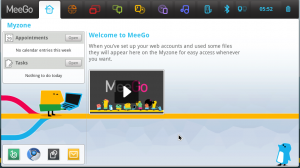
So I had it plugged and restarted my netbook, then selected to boot from USB! The boot process was okay but good!! It took 24 seconds, seems a lot less, to load everything! Don’t forget this is a USB boot, installation boot would be much faster!!
The desktop interface looked nice and light, and it really was! They got one panel having an easy to access categories; My zone, zones, applications, status, people, internet, media, devices, bluetooth, network, clock, and battery! And below that is the place for the content of each category!! I like the simplified interface that connects everything in a simple way! For example, in “My Zone” there is a side panel that would display your appointment and your to-do list! There’s also at the bottom of it a small launcher bar that has some of the main applications; media player, web browser, help, and email client!
So as for the applications, when i first saw them i couldn’t stop laughing, i knew it’s a linux based OS, but i didn’t think it would have these! It has gcalctool as the calculator, gedit as the text editor, nautilus as the file manager, empathy as the IM client, evolution as the mail client, Chrome/ium as the web browser, Banshee as the media player, and Gnome-terminal as the command line console!!! It’s pretty much like ubuntu, except for banshee which is an extremely advanced player! And as for the web browser, it would be chrome if you downloaded the one that requires your agreement to EULA, and chromium if you chose the other one! I got chromium!
To be honest, they did a good job theming stuff, i couldn’t recognize most of them, i had to view “about”! The theme looks light and decent; light gray with rounded edges for icons!
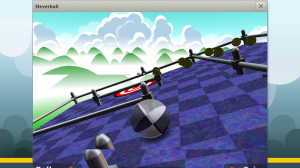
It was pretty astonishing when i viewed the game section! Of course they got the main ones (Solitaire, bubble, and Mines), BUT THEY GOT NEVER BALL AND NEVER PUTT!! ARE THEY SERIOUS?!! THIS IS FOR NETBOOKS!! Such games require more than ordinary netbooks can offer to be played smoothly! I think they shouldn’t have got that in!! Though it was nice to play it again, been a while 🙂
You might wanna know how it works! As understood, once an app is opened, it will take the whole screen, maximized if it’s a large window or a small window and the background! Once another is launched, a new work space will be created and the new window will be shifted to it as well as the user! It looks nice, BUT it’s ain’t fast enough to do stuff quickly! You’d understand when you try it out! Of course you can switch applications by either Ctrl+Alt+Right/LeftArrow or by Alt+tab! You also, if you want clicking, can go to zones and choose! The bar will appear once the mouse is at the top!
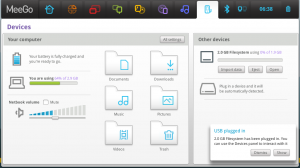
They got everything either simplified, or over simplified!! don’t ask me how! All i can do now is to show you this screenshot and tell you that i wasted more than 3 minutes searching for a shutdown/reboot/sleep button and i couldn’t find it!! I had to press the power button! That’s what happened last night! earlier today i wanned to reboot, but failed, i ended up in the terminal which is where the real part starts!! BTW, i still haven’t find the correct way for shutting it down!! LOL!
I launched the terminal and tried to shut down using "$shutdown" but it gave me "shutdown: you must be root to do that!"!! So i tried to sudo that command, which required the password! I had to try; tried “root”, “admin”, and “administrator”, but none worked then i tried “meego” which was accepted, don’t get happy yet, the user wasn’t a sudoer!! So i had to switch users with root, so i tried "$su" and asked for the password, but i was lucky enough to guess it from the first time! <.< itwas the same!! then finally got it rebooted!
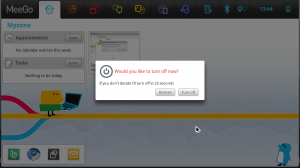
Though i realized a lot of major linux commands have disappeared! Our man has died! The man command got removed(OMG#1)! as well as locate(OMG#2), diff(OMG#3), and nano!!! I realized that they didn’t pay any attention to the command line! which is somewhat okay for such intentions for an OS! For average users! But come one, they even removed 6 of the 7 virtual terminals! They left only one other than X11!! Ctrl+Alt+F1 for CLI and Ctrl+Alt+F2 for GUI!! … So I use QuickSynergy for my desktops to share the keyboard and mouse, so i wanted to install it! Since it uses RPM package manager, i thought of leaving the command line aside since i dont know how to deal with it, not worth learning! So i went to applications –> system tools, i tried 90% of the 10 apps, but none turned out to be the package manager so i searched online and found out it was the last one which i didn’t choose! HEY, don’t blame me, who would think an app called “garage” is the package manager!!! So i launched it and was amazed, it looks simple!! But after 5 seconds i hated the thing! They shrunk the repository into about 10~15 applications!!! I cant remember how much exactly cause now it’s crashing each time i launch the garage!!! The ones i remember are: kolorpaint, tuxpaint, abiword, gnumeric, simple-scan, and some other simple tools!!! They removed most of the important ones!!!! Even OpenOffice!! Augh!!
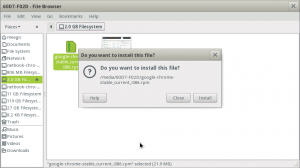
Seeing that its package manager is RPM, i thought of trying to install packages! The first thing ringed a bell is Google Chrome browser! Since I got Chromium, i should be able to install it! So i downloaded it and double clicked on it! Yes, a dialog appeared asking me whether i want to install the package or not! After a few seconds after i choosing yes, I said “OH HELL NO!!!”! It didnt ask for a password!! I hope this is just a Live session thing, cause if not, we all know that it’s gonna get INFECTED WITH VIRUSES!! Not asking for passwords is bad, very bad! I really hope when this gets installed it’s not the same!
I have to pinpoint that there are some bad stuff i experienced! First would be the crashes! Most System tools crashed almost each time! Okay this might be occurring because my Compaq mini 100c isn’t supported yet! But there are some other stuff that aren’t associated with the model! Best to be mentioned now is that although my baby has one of the largest screens for netbooks (10″), there are some applications that don’t fit the screen! Larger that one cant press the buttons at the bottom of a window! I took care of this by preforming Alt+RightClick to move the whole window upwards exceeding the allowed! But most users would suffer!! However, most apps aren’t like that! One example that has this problem is NeverBall, just imagine that on a 8″ screen netbook!! Ain’t good!
Although i have encountered a lot of crashes during the testing, i think they did a great job! The provided an easy to use OS which is suitable for average users! It’s obvious it’s focusing on web connectivity!! This is one new opponent to google, I haven’t tested Chrome OS yet since it’s still not stable, but i know this OS is up to it! However, i strongly believe that this OS shouldn’t be installed on netbooks by manufacturers yet! Give it some time!!
My overall evaluation is 8.5/10! yes, i recommend it, but only if you’re planning to behave like an average web addict user! No programming, no AirCracking(though it’s possible; everything is possible)!! All i can say is … man, it’s been a while since I’ve seen a such diverse fresh distro!
And if you read the whole thing and got something to say, comment below 🙂
Seems interesting, seeing that i have never heard of that.
Reading this sure made me wanna give it a try.
Nice review +1
Thanks! Am really glad you read it!
You probably never heard of it because it’s the first release!! And i think every one should try it!
Firas1886 also read this and asked if it’ll go okay if somebody wants to use Skype! I downloaded a dynamic package for all linux based OSs and tried it! The shocking thing is that they’re doing something about it, they got a customized icon for skype! So i expect to see it in the next release and integrated with the IM section! Okay maybe not the next one!! But other than that it ran fine, detected my sound system and my webcam! here’s a screen shot!
And btw, you can install the RPM package of skype which is officially provided by skype.com! If you want it, download the one that says “SUSE linux” installer!
Seems like a very nice addition to the many Linux Distros, but I am still not sold. How does this differ itself from the Ubuntu Netbook Remix?
It depends on how you’re planning to use your PC, if only IM and web browsing I’d definitely go for MeeGo since it’s waaaay faster and has a much light interface! But if you’re like me, do other than what internet addicts do, you’d go for Ubuntu netbook edition! Having the full repository and apt package manager are enough to make me stick to ubuntu!
I think of MeeGo as an OS for those who has nothing to do other than browsing and chatting! Oh yea and watching videos! For the average internet users!
“Seems like a very nice addition to the many Linux Distros”
+! it nice to have a new fresh one 🙂
I simply changed the .img extension to .iso and used unetbootin to create the USB boot drive. It worked!
That is very smart of you!! Thanks for sharing floppy 🙂
I have tried to install it on my compaq mini 110c but to my dismay the wireless network didnt work. I would like to use it but I wasnt figure it out how to fix this things. So i decided to reinstall ubuntu netbok remix. Perhaps you might have idea how to solve the wireless problem on my netbuk.
@docboy: As i mentioned in the post, our compaq mini 110c is not officially supported by default for MeeGo yet! I myself used the Ethernet cable to connect for this review!
I haven’t installed it on mine, but i can think of a way to get it to work! The driver required to be intalled is “Broadcom STA wireless driver”! and since it is a RPM-based(same as fedora), you should be able to install it by following this 3 steps simple tutorial! Follow this link: http://www.cenolan.com/2008/11/rpm-install-broadcom-wireless-sta-driver-fedora/
glad to help 🙂